Reviewing and replacing assets with errors
Sometimes an upload fails when internet connection fails midway or invalid image or a video is uploaded that cannot be processed. Follow these steps to resolve such errors.
- Review the asset in the Dashboard to check the possible error.
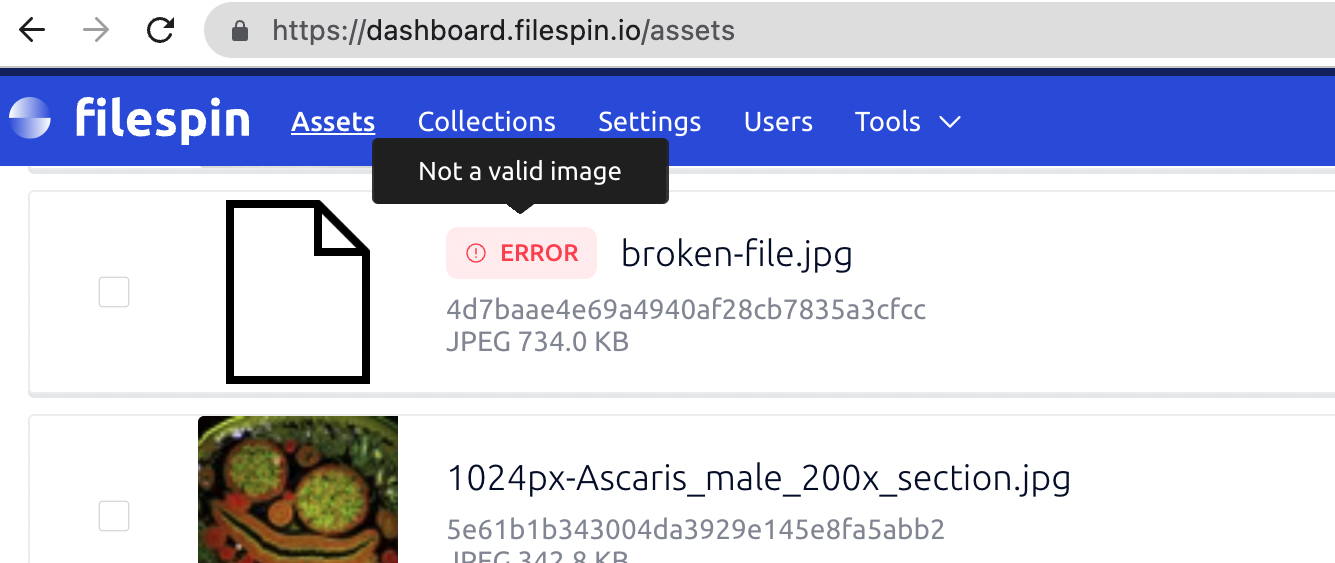
You can also open the asset in Detail view by clicking on the asset thumbnail. The error details are shown in the Core tab.
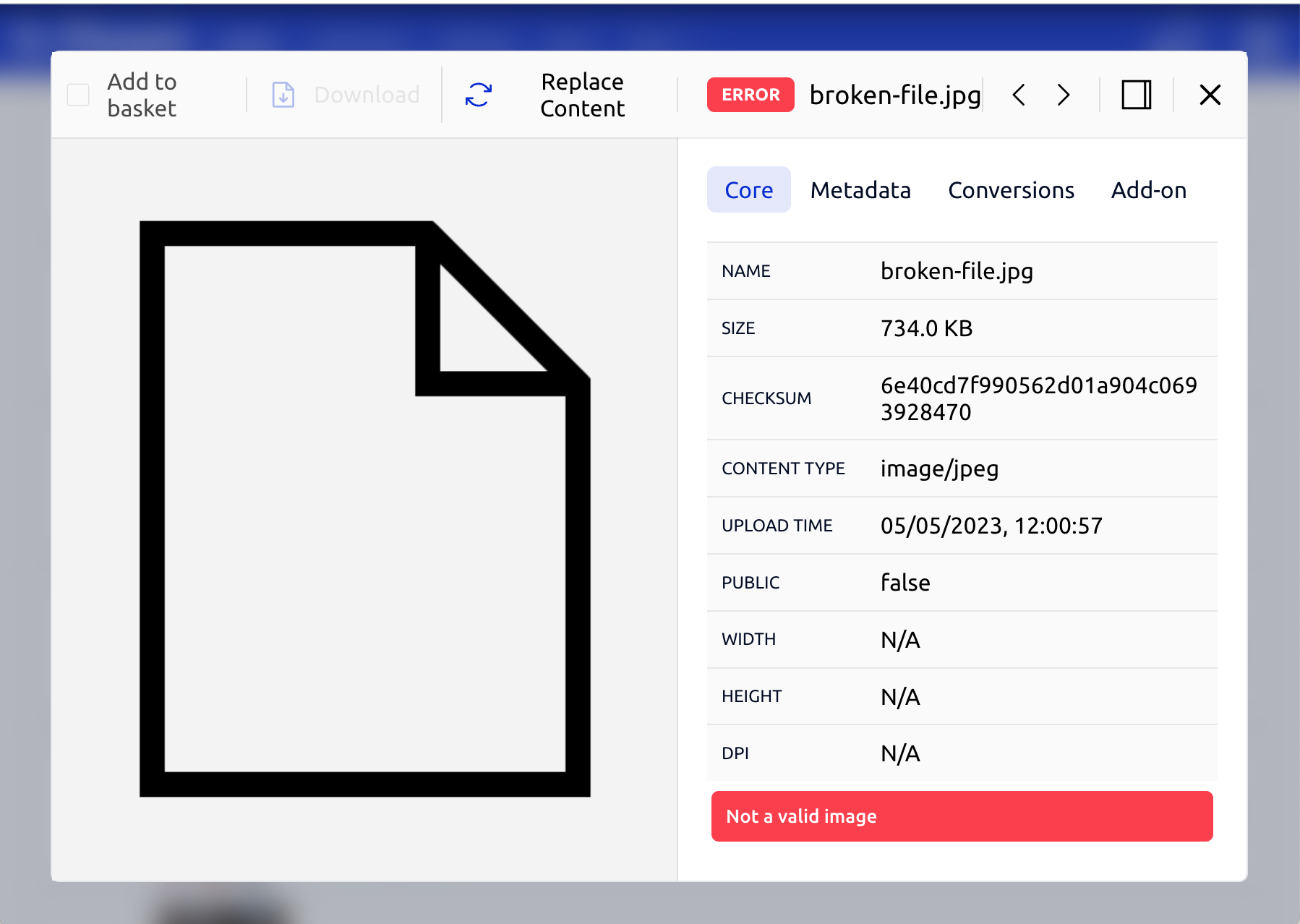
- Click on Replace Content option to replace the asset file with a valid file. Once the new file is uploaded, thumbnail and other conversions will be automatically processed.
- After allowing some time for processing to complete, verify all is well by refreshing the page and checking the asset again.
Updated 7 months ago